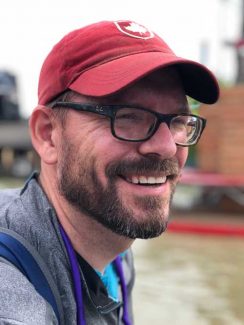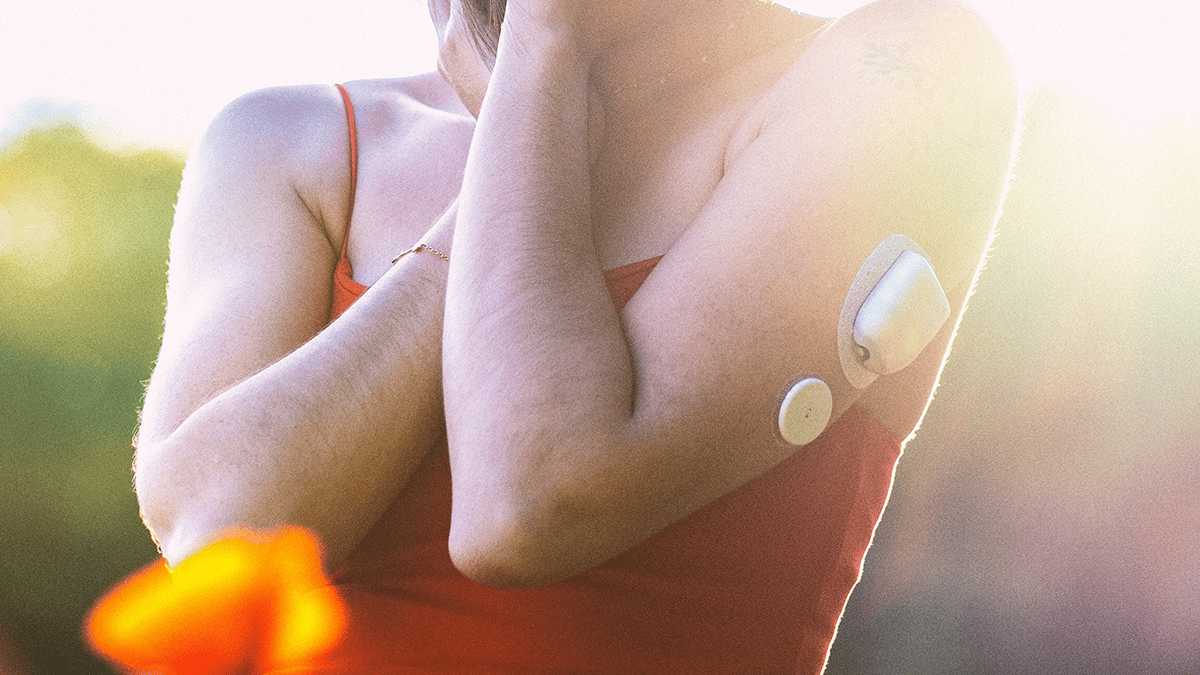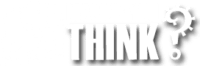Is it possible to count calories?
Are you having problems to lose weight or maintain a healthy weight? One of the most effective methods for achieving your weight loss goals is keeping track of your calorie intake through calorie counting. But what does calorie counting mean, and how can you use it into your daily routine? This ultimate guide to calorie counting will provide you with all the information you need to start your weight loss journey.
- What are calories?
- How to count calories
- Benefits of calorie counting
- Conclusion
- FAQ

What Calories means?
Calories means the units of energy used tomeasure the amount of energy produced by the food we eat. Simply put, calories are the fuel our bodies use to complete physical activities, including walking, running, and lifting weights. The number of calories you need daily depends on multiple factors, including age, sex, weight, and activity level.
How to Count Calories
Counting calories may seem daunting initially, but it’s pretty simple. The first step is determining how many calories you need daily, which you can do online with a calorie calculator. Once you have your daily calorie counts, you can start tracking your food intake through an app or by writing it down in a food journal. Remember that not all calories are equal, and choosing nutrient-dense foods that will give you the most bang for your buck in energy is essential.
Benefits of Calorie Counting
Calorie counting provides numerous benefits beyond just weight loss. It can help you understand how different foods affect your body, improve portion control, and teach you healthy habits. By keeping track of your calorie intake, you’ll become more mindful of what you eat and how much you eat, leading to a healthier relationship with food.

Why Does it Work?
Calorie counting works because it helps create a calorie deficit, which is essential for weight loss. When you consume fewer calories than your body needs, it is forced to use stored fat for energy. This leads to gradual and sustainable weight loss.
Tips for Successful Calorie Counting
To get the most out of calorie counting, here are some tips to keep in mind:
- Use a calorie tracking app or journal to easily keep track of your intake.
- Be honest with yourself and track everything you eat, even small snacks.
- Don’t obsess over every calorie. Allow for some flexibility in your daily limit and focus on overall healthy eating habits.
- Choose nutrient-dense foods that provide essential vitamins and minerals along with calories.
- Incorporate physical activity to boost your calorie deficit and improve overall health.
Conclusion
Calorie counting is handy for anyone looking to have a healthy weight and improve their overall health. By tracking your daily calories, you can become more aware of what and how much you’re eating, leading to better food choices and a more mindful relationship with food. Try calorie counting, and watch as your healthy habits and weight loss goals become achievable realities.
FAQ
What’s the best way to track calories?
The best way to track calories is whatever method works best for you. This could be through an app, a food journal, or mental daily tracking.
Is calorie counting necessary for weight loss?
No, calorie counting isn’t necessary for weight loss, but it can be an effective tool for anyone looking to monitor their food intake and stay on track with healthy eating habits.
How accurate are calorie calculators?
Calorie calculators are a helpful estimate of how many calories you need per day, but they aren’t 100% accurate. It’s essential to adjust your calorie intake based on how your body responds and not rely solely on a calculator.
Author Biography
Benjamin Schalchli empowers people to choose a healthy lifestyle, spreads the word about how he recovered from multiple injuries with the ATG training program, and does some home gym reviews.
Follow him on Benjamin Schalchli.