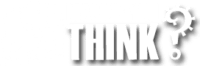Adding your weekly running or cycling club GOX route to your Garmin Edge or watch is an easy 9 step process. In this post we will provide you with detailed step-by-step instructions on how to add an existing route to your Garmin Edge Cycling computer or Garmin Forerunner running watch. Part two of this post and YouTube video show you how to use the save GPX route or course with your next run or ride.
As both a runner and a rider I use courses in different ways. While cycling, using a course gives me a heads up of the next turn and way-finding. As a runner – my courses help me understand my route in a race and more importantly using PacePro, helps keep me on track of my goal race time or pace.
In this post you will learn how to:
- How to Add a GPX route or course to your Garmin Edge or Forerunner
- How to Use a GPX route or course as a run or a ride with Garmin cycling computer or running watch?
How to add a GPX route to your Garmin Edge or Forerunner?
Before you can use a GPX route for you next run or ride you need to add your club route to your Garmin watch or Edge cycling computer. Follow these simple steps before your next group event.
1) Click on the link for your group ride. The link will open up the Garmin Connect app on your mobile device and display the route.
For example here is a route that is in my backyard: https://connect.garmin.com/modern/course/77591841https://connect.garmin.com/modern/course/77591841

2) Bring Up the Menu. Choose the three dots in the top right of your screen to bring up the Garmin Connect menu. Under the menu you have three options.
- Duplicate The Route – Will save the route to your Garmin Connect Account
- Send to Device – The route will be saved on your Garmin device the next time you sync it. In my case I am given the option to send the route to my Garmin Fenix watch or my Garmin Edge 530 cycling computer.
- Share – Send the route to another friend via text, Facebook, WhatsApp, Email or your favourite messaging program.
In our case – choose send to device to set the existing route (or course as Garmin calls it) to your watch or Edge cycling computer the next time you sync with Garmin Connect of Garmin Express.

3) Choose your Garmin Device. A list of all of your registered Garmin devices will come up after you choose send to device. In my case my Garmin Edge 530 cycling computer and my Garmin watch (Fenix 6). Similarity, your Garmin Forerunner or other compatible Garmin watch would be listed.

4) Sync Your Garmin Device. Start Garmin Connect or Garmin Express and sync your Garmin watch or Edge cycling computer.

You will receive a message that the your route will be available on your Garmin watch or cycling computer the next time you sync with Garmin Connect.
Once you have a route saved to your Garmin watch or cycling computer, follow these steps to steps to follow the route on your next ride or run.
How to Use a Route as a run or a ride with Garmin Edge or Forerunner?
Follow these steps to activate a course or route that is saved in your watch or cycling computer to your next run or ride. See our YouTube video at the bottom of our post. If you still need to add the course to your Garmin, check out the first part of the post up above.
1) Put your watch or Edge device into activity mode by pressing the button on the top right.
2) Choose your activity – either a run or a ride
3) Don’t start your activity yet – press the up-button to enter the “Options” mode.
4) Choose “Courses” from the Options, and press the activity button to choose the route you would like to use.
5) Before you start the Route, there are a lot of great features you can review such as:
- Do Course
- Pace Pro – Set the goal pace or time for your route
- View a Map
- Do the course in reverse
- Elevation Plot
- View Details on the climbs across the route such as length, average grade, and more.
Follow along with our YouTube video on how to use a route with your next run or ride.
I hope you found out tutorial helpful in adding a route or course to your Garmin Edge cycling computer or Garmin Forerunner Watch.