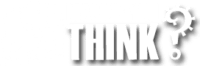Not receiving FreeStyle alarms after upgrading to iOS 17 on your iPhone or iPad, check out these four tips from Abbott. The following important information released by Abbott applies to using your Freestyle Libre and iOS 15, 16, or 17 (iPhone) users only.
Android users can disregard these steps.
When Apple released iOS 15, it introduced two major changes to Notifications on your iPhone called Focus. Focus allows you to adjust how your phone responds during certain times of the day such as during work, driving, or sleeping but limiting the number of notifications you receive on your phone. I use the feature daily while working to silence phone calls, unless they are from one my my “Favourites” and other apps.
These same features impact your ability to receive time-sensitive notifications from the FreeStyle LibreLink, FreeStyle Libre 2, and LibreLinkUp apps, such as glucose alarms.
Abbott advises that if you are running iOS 15, 16 or iOS 17 on your iPhone, it’s important to correctly configure your settings for Notifications and Focus so that you can receive time-sensitive notifications from your apps.
Note: Although these steps are a direct copy and paste from Abbott’s Email, as our glucose devices are considered medial devices, please make your own decision on the best settings for your Libre and Libre 2 app.
Follow the steps below to configure Apple iOS 17 settings to work best with your Freestyle Libre 2. Abbott recommends the following settings in your iPhone to receive FreeStyle Libre alarms after upgrading to iOS 15. If you require additional support contact Abbott through the typical channels.
How to adjust iOS Focus Settings to Work with Freestyle Libre
1. Adjust your SCHEDULE SUMMARY in iOS 17 work with Freestyle Libre:
- Tap Settings > Notifications > Scheduled Summary > Turn off apps in the “Apps Summary” list
2. Make Changes to IMMEDIATE DELIVERY in iOS 17 to work with Freestyle Libre:
- Tap Settings > Notifications > FreeStyle LibreLink / Libre 2 / LibreLinkUp > Notifications > Turn ON Immediate Delivery
3. Ensure you adjust FOCUS MODE in iOS 17 to work with your Libre Notifications:
- Tap Settings > Focus > (Select a mode) > Add apps to the list of “Allowed Apps” for each mode
4. Alternative Configuration in iOS 17 to work with your Freestyle Libre:
Alternatively, in the app, you can go to Alarms via the main menu and turn on “Override Do Not Disturb” to always receive glucose alarms from FreeStyle Libre 2 sensors. These notifications will always make a sound, even when your phone is in Do Not Disturb mode.
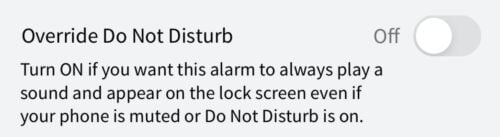
How to adjust iOS 17 Standby Mode to work with Freestyle Libre
As part of the upcoming iOS 17 release, Apple is introducing StandBy Mode and Assistive Access Mode. This new feature activates the iPhone lock screen when the phone is charging and positioned on its side.
If you plan to use StandBy Mode, it is important to configure your iPhone settings correctly. Follow these three steps to ensure you continue to receive time-sensitive notifications:
- In Settings, tap ‘StandBy’
- If you wish to use StandBy Mode, turn on the ‘Standby’ toggle
- Turn on the ‘Show Notifications’ toggle
Where can I get more assistance adjusting Focus Settings to work with Freestyle Libre?
If you need further assistance configuring your iPhones Focus settings to work with Freestyle Libre, please contact Abbott Customer Support:
Canada:
Customer Service at 1-888-205-8296, Monday-Friday, 8 AM-9 PM; Saturday, 9 AM-5 PM; and Sunday, 9 AM-2 PM Eastern Standard Time.
All other areas:
Contact your normal Abbott technical support number located on the side of your Libre Box.