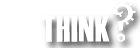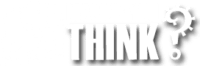Backing up your computer‘s data simply makes common sense. Your family photos, important Word documents and Excel files, online tax files, your MP3 music archives, and copies of best essays and book reports that you slaved over through College and University days are all stored on your computer. How to best protect these memories is to constantly back up your files and documents, but what method is best? There are thousands of products available to back up your computer’s data, some of them are better than the others. Here’s are our top five methods to back your data, but there can only be one winner.
5. CD, DVD-ROMs and Blue-ray Disks
Every computer has a CD-ROM, DVD-ROM drive or Blue-Ray Play that can write large amounts of information relatively quickly to either a DVD-R or CD-R disc. The discs themselves are relatively inexpensive, and are an excellent form of data backup, as long as they’re kept properly labelled and checked for consistency. There is nothing more frustrating than having a spindle of 100 discs with the mystery of information stored on them; try finding a copy of your wedding photos then?
Beware of underrun errors (there is not a consistent flow of information, similar to a vinyl record skipping), and check your data occasionally to make sure everything’s ready if your hard drive does begin to have errors. Generally speaking, it’s preferable to use CD/DVD-ROM backup as a secondary method of data backup, but it can do quite nicely in a pinch if you have a few files or folders you need a backup of quickly or send off-site. In addition, they provide a relatively durable and simple method to send information through the post.
4. Remote data storage via the Internet.
Companies such as IDrive (idrive.com) and Mozy (mozy.com) offer Online or Remote data storage services for a small monthly fee. With storage solutions starting around $5 a month, remote data storage providers offer a secure redundant and convenient backup solution that is accessible from anywhere you have an internet connection. Most remote data providers offer a limited or basic storage account for free.
Regardless of the storage provider you choose, for your safety and privacy please ensure that your files are protected by 128-bit SSL during transfer and 256-bit AES in storage. In addition look for a provider that offers your data backup in a mirrored (makes a redundant duplicate), secure fire- and earthquake-proof datacenter (extreme I know, but what you will always hear me say, nothing is too good for your family photos).
In addition to providing professionally managed and safe backups of your data, a few of the key components you will find through online or remote data storage providers is versioning, which automatically keeps track of editions or changes to a file, multiple user access and control. And, as I mentioned briefly in the opening on this section the greatest benefit you will find in using a Remote data storage provides the ability to remotely access any of your files (backed-up to the site) via the internet in a safe, simple and secure manner.
3. Flash drives/ USB thumb drives
If you don’t have a massive amount of data to back up, a portable flash drive or USB thumb drive is a great backup method. Because there are no moving parts like a Flash media is extremely hard to break, very reliable, and can hold upwards of 16 gigabytes (GB) of information. In addition, the portability of a portable flash drive means that you’re never without your crucial files. USB Flash drives are also generally inexpensive compared to other storage methods and are available in a variety of colours and styles to match your taste or colour co-ordinate with your laptop.
I have to admit; there is nothing more convenient then 16GB of data that can fit in your pocket; however, the convenience has one critical downfall. Think how often you have misplaced your car keys; now imagine having 16GB of private and confidential information stored on a USB thumb drive that can mistakenly disappear behind a cushion of the couch, or left on a college’s desk. One recent, yet, critical improvement to enterprise quality portable flash drives is the introduction of hardware-encrypted, biometric or mandatory password-protected thumb drives. In short, before you copy a mission-critical file to a Flash Drive remind yourself of the consequences of it falling into the wrong hands.
2. External hard drives
External hard drives provide users with a portable storage solution with sizes crushing one tyra-byte (1000 GB’s). External hard drives arguably provide the simplest and most affordable method of backup for home users and vary from do-it-yourself hard drive kits where you simply add a spare drive to an external case or manufactured drives from popular companies such as HP, Western Digital, and Maxtor. Many of the manufactured solutions are shipped with software solutions that will automatically back up your computer or selected files on a daily basis, or however you set the schedule, make a shadow copy of your computer’s main (primary) hard drive, and simplify the process of restoring your files or folders. In addition, you can simply use the external hard drive seamlessly as you do with your primary (C:) hard drive or any other drive on your computer.
Boundless storage is fantastic and external hard drives provide such for pennies a GB. However, like all things made by man, hard drives are far from infallible. Faulty drives, power supplies, or simply, where did I put the AC adaptor, can leave you lost and without your files. I would argue, that you should never use an external hard drive upon its own, i.e. copy all of your MP3 music or family photos to the drive, but rather use it for our true intention as a back up to help protect you and your files from the day that your desktop or laptop begins to act up.
1. RAID NAS (Network Attached Storage) and Media Servers
The newest contender in computer and file backup solutions are Network Attached Drives and Media Servers. In their simplest form, imagine an external hard drive that is connected to your wired or wireless network. Where these solutions benefit over External Hard Drives is that they are designed as a common or shared storage area for all of the computers connected in your home or office network. No more duplication of music or photo galleries, no burning a few files to a CD or copying them onto a Flash Drive, what could be simpler then going to a common drive (Z: for example) that everyone has access to. Similar to external hard drives, many RAID NAS devices are shipped with software solutions that will automatically back up your computer and selected files on a daily basis.
Where the Redundant Array of Inexpensive Disks or more commonly known as RAID technology comes into play, is that most of these solutions are designed to have more than one hard drive. In other words, not only are you backing up your files and applications from your desktop, but more importantly the RAID or Media Server can be setup to continuously backup its own data onto the second drive. Not only are your own files backed up, but there is also a backup of the backup. Now how cool is that? The primary downfall of most of these systems is that they are designed, for the most part, using proprietary operating systems and leaves little or no room for upgrades, add-ons or improvements.
D-Link (DNS-323) and HP Media Vault are two great examples of top notch Network Attached Storage solutions that enable you to store and access your documents, music, photos, and videos across the network and on the Internet so family members, friends, or employees can access them. You can use these devices to stream music, photos, and videos to UPnP compatible network media players, all of which provide extensive benefits over traditional external hard drives.
WINNER: Windows Home Server
I had to give this one a little thought on how to present it in the list. By definition, Microsoft Windows Home Server (WHS) is a robust Network Attached Storage System that includes the Windows Media Server platform for streaming digital movies, music and pictures. Branded as the world’s first “Stay-at-home” server, WHS is simply just that a “server”. This is where WHS stands out in the crowd, and why it has been convened with the “winners” branding. Windows Home Server shares the same robust, stable, and mission-critical Windows 2003 Operating System that is used by multi-national organizations around the globe to run their office, design and internet applications and systems. Yes, the same software that runs many of the computers that are traditionally locked away with the IT folks.
Now do not let this opening scare you away, as where WHS really shines is in its simplicity. Designed with the home user in mind, you do not have to be a computer professional to benefit from a Windows Home Server. Simple navigation menus, fool proof setup instructions and automated configuration of many of the basic tasks such a backing up each of your desktops and laptops nightly. WHS is designed to run without a keyboard, a mouse or a monitor, but rather yet a system that works diligently from the corner of your desk or under a table. Now how more simple can it be?
There are countless articles and blogs around the internet that have reviewed all the functions and capabilities of WHS, and as such, I do not want to echo these comments. But what I do want to stress, is that as WHS is built upon an industry-standard Windows Server Operating System that provides a simple and easy to use a daily backup of all of your computers. More importantly, it provides a single storage location for all of your files so no matter what computer you are working from in your home, you can quickly get to your data. As an added bonus, in addition to the daily backups, you have the ability to roll back a day, week, or month (depending on your settings), and retrieve a previous version of a file. If you accidentally deleted a photo or saved over a file, no problem at a touch of a button it is back. Couple this power with the ability to view your files, photo’s and music from anywhere there is an internet connection, with the ease of use, makes Windows Home Server a choice for any household.
Epilogue
I admit, I find myself using all of the backup and storage methods listed on this page, which goes to show that although I have ranked the six methods, each does serve its unique purpose. No matter what your budget or the amount of data you want to store, the most important piece of information you should pull from this post is that backing up your data is critical. But more importantly, it does not have to be a huge task.
JustCloud Online Remote Backup of your files
May 2012 | Very little has changed since I wrote this article a few years ago, with the exception of the growth in online computer backup services relying on your internet connection to transfer your files securely to an offsite location. A great example (and what we use) of on-line Cloud-based storage is JustCloud. JustCloud is powered by Amazon S3 to utilize its world-renowned internet storage. S3 has never lost a file and have a 99.99999999% guarantee they are so confident it will stay this way. To put that into perspective it means if you were to upload 10,000 files only 1 file would be lost every 10 million years.
To complement this advanced storage system, Just Cloud has engineered our own grid infrastructure which talks to Amazon s3 to offer super fast re-calling of your files and gives us the ability to offer advanced services like file versioning and file sharing. These servers are housed in our state of the art data centres around the globe which feature ‘no single point of failure’ to ensure no data is lost. Just Cloud data centres are watched around the clock, 365 days a year. Other features include ultra-redundant power, HVAC and networking systems.
Check out JustCloud for your backup needs; it is as simple as:
- Installing the Application
- Set the Folders to Back up, and
- Never worry again.
If you are looking for a simple and straightforward backup solution, check out JustCloud today.